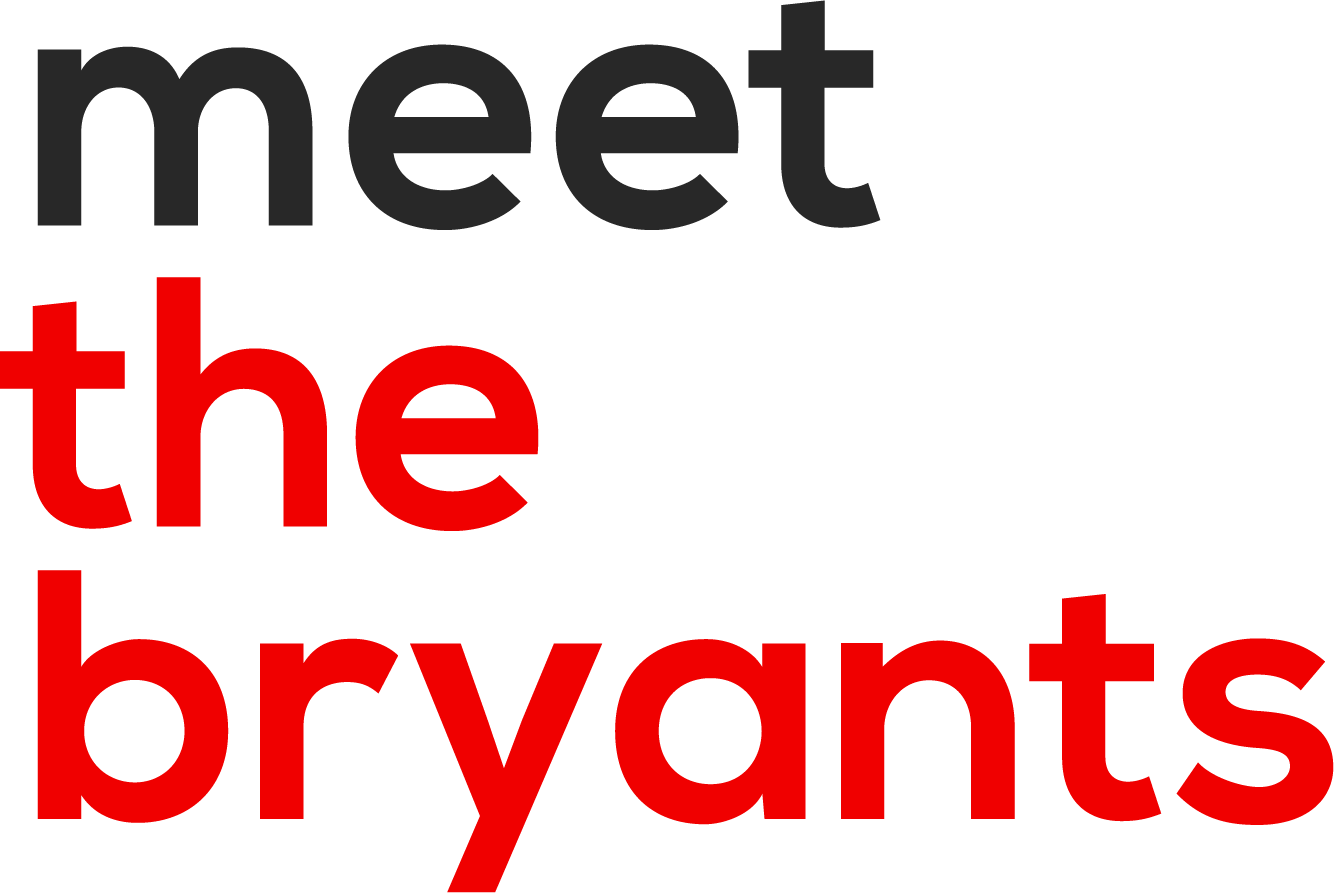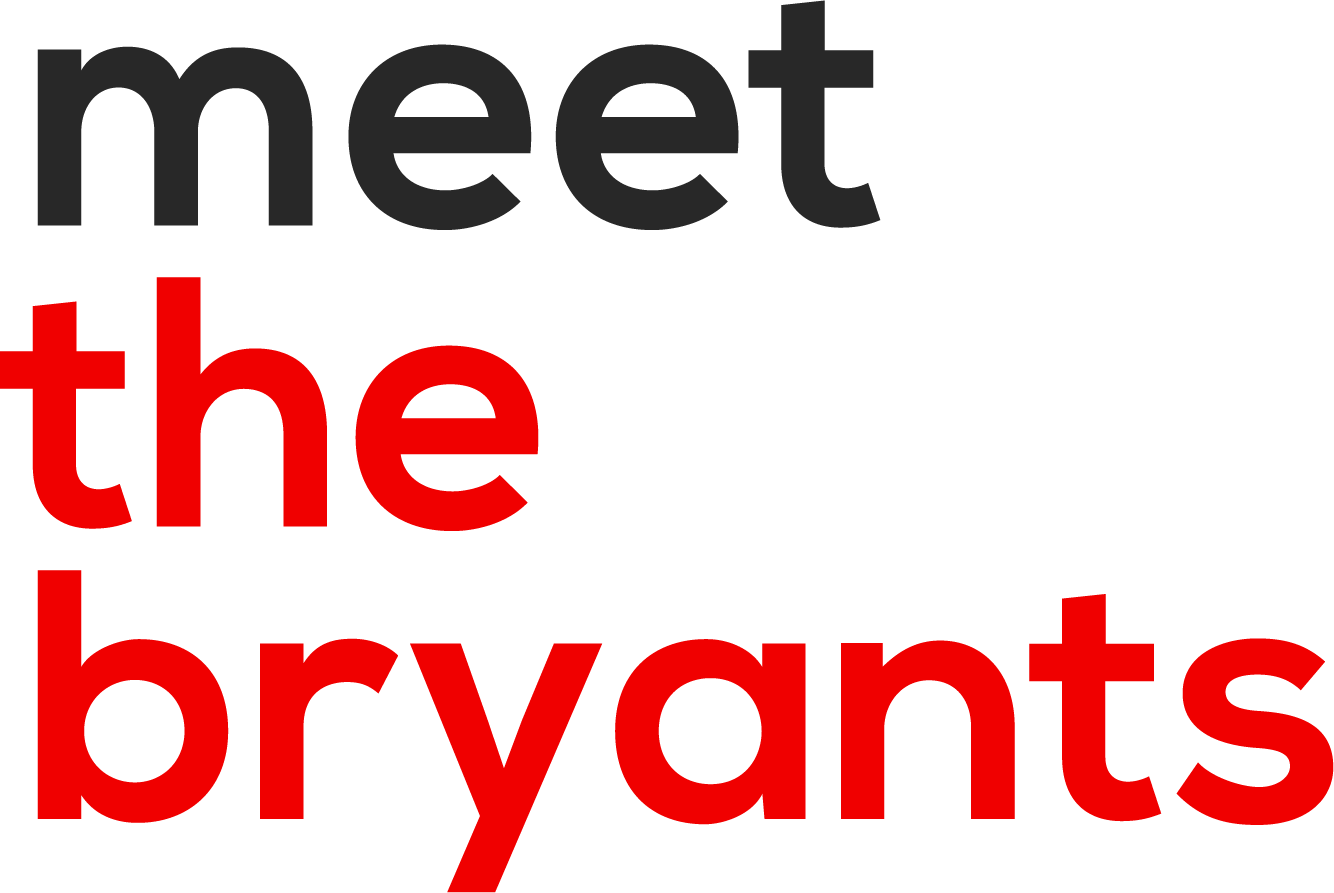How to Upload Your Photos Online Without Losing Quality
You just received your photos back from your latest photoshoot, and of course, you can’t wait to share them on social media. But… as you hit “post” on your new photo, you’re mortified by how blurry and low quality your once beautiful image now is!
Before you worry about whether you’ve ruined your images forever or if it’s even possible to show off the top-notch pics you invested in, let us ease your mind by telling you that it is possible and not too tricky either.
All you need is some help understanding the process of sizing your websites or social media, and that’s what we’re here to help you with in this blog post.
USING YOUR NEW PHOTOS
After receiving your pictures from us, what can you do with them?
Once you learn how to resize your photos for Instagram and other platforms properly with this guide, you can look forward to using your pictures online in the following ways:
Email signatures and marketing
Content for Instagram, Facebook, Twitter, Pinterest, or LinkedIn
Profile pictures for Instagram, Facebook, Twitter, Pinterest, or LinkedIn
Website About page
Blog posts
Website homepage
Online advertisements
There are obviously more creative ways to use your new photos than what’s here. But chances are, you want to get started with something on this list, so let’s get right to the tips for resizing your images!
RESIZING IMAGES FOR SOCIAL MEDIA AND WEBSITES
How do you use the smallest file size without sacrificing resolution?
The (good) problem with high-resolution images is that the high quality requires huge file sizes that aren’t compatible with most social media or websites. So to make your pictures stand out and still look their best online, you'll need to make them smaller or resize them.
But first, let’s go over two terms that will mean a lot to you when it’s time to resize your images for a specific platform or your website:
1. Pixels: When you click on an image’s information, and it says 1500 x 1000 px, that “px” refers to pixels. A picture’s quality depends on the number of pixels present, so when that number increases, so does quality.
2. Resolution: Image resolution (PPI) refers to how many pixels are displayed per inch of an image. The higher the amount of pixels means, the higher the quality of the picture. More than likely, your photographer sent high-resolution photos with significant PPI, and that’s great because you can always make larger files smaller without compromising quality. But when you try to upsize a small image, it’ll result in a poor-quality photo that you won’t be jumping at the chance to use anywhere!
TIPS FOR UPLOADING YOUR PHOTOS ONLINE
1. Use the standard sizing guidelines.
When in doubt about what size your photos should be for social media, the easiest thing to do is just head to that platform’s FAQ page. However, we’ve made it even easier for you by creating a handy reference here:
Instagram Feed Post: 1080 x 1080 px
Instagram Profile Pic: 360 x 360 px
Facebook Feed Post: 1200 x 630 px
Facebook Profile Pic: 180 x 180 px
LinkedIn Feed Post: 1200 x 627 px
LinkedIn Profile Pic: 300 x 300 px
Twitter Profile Pic: 400 x 400 px
Twitter Feed Post: 1200 x 675 px
Pinterest Profile Pic: 165 x 165 px
Pinterest Feed Post: 600 x 900 px
Website Images: 1500 x 2500 px max
2. Export photos from your computer to your phone.
If you plan on using your images on mobile-friendly apps like Instagram or Facebook, you might find that uploading directly from your phone gives you more control. To do that is easy—if you have Apple products, you can AirDrop an image from your laptop to your cell, and for androids, you can email the photos to yourself. Regardless, whatever you use to transport your photos to your cellphone, you’ll have the full size unless it’s compressed during an upload—which is common with social media platforms.
You may be tempted to upload from your desktop because the resolution looks so great there. However, since most social media platforms were made for mobile users, it’s better to work from your phone because that’s the way others will most likely view the images, too!
3. Use a free online resizer tool.
If you don’t want to toggle with Photoshop or another app to resize your photos, make use of one of the many free editing tools out there!
There’s BeFunky.com, picresize.com, and imageresizer.com, just to name a few. After resizing your image, be sure to download the file in JPEG format, which is universally best for online.
4. Never screenshot and upload photos to social media.
This might seem like a handy trick to getting your photos online and fast, but trust us. It’s too good to be true.
Screenshotting images comprise quality, so make the most of your beautiful new photos by uploading them with care! The extra minute or two resizing your pictures according to a platform’s suggested dimensions makes all the difference.
5. If you have questions, ask!
Photographers take pride in the images we create with you, so we want to help you ensure you’re using them to their full effect!
Whenever in doubt about how to use your images or make them work with your website, refer to this guide or reach out to us personally with a question. Let’s put your high-quality pictures in front of some eyeballs and pronto!
NEED NEW BRAND PHOTOS?
WE CAN HELP WITH THAT!
If you liked this post, Pin it to Pinterest! 👇🏽